- Lumos Marketing 💡
- Blog
- How to Purge or Clear Cache in WordPress (Step-by-Step Guide)
How to Purge or Clear Cache in WordPress (Step-by-Step Guide)
- Lumos Marketing
- June 5, 2025
-
- 0
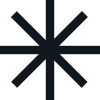
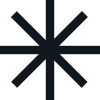
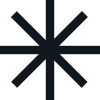
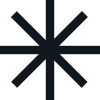
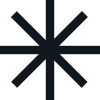
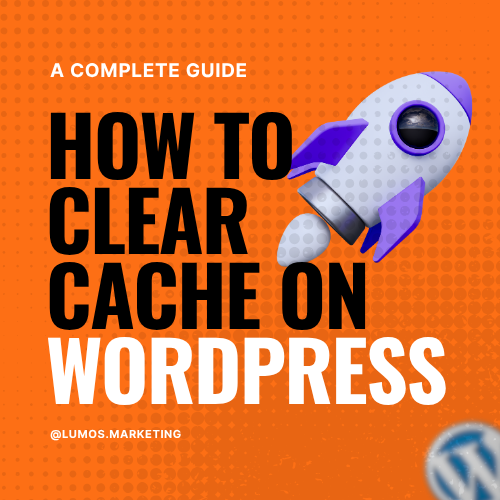
Seeing old content after updating your site? You just need to clear the cache.
To fix it, whether you’re using a plugin or managing it manually, learning how to clear cache in WordPress can instantly refresh your site and display the latest changes.
In this guide, you’ll learn the exact steps to clear cache in WordPress, safely and effectively, so your visitors always see the most up-to-date version of your website.
What Is WordPress Caching? (The Simple Explanation)
Think of cache as your website’s photo album. Instead of recreating every photo from scratch each time someone wants to see it, your site keeps ready-made copies to show visitors instantly.
Here’s what happens when caching works properly:
- A visitor loads your homepage for the first time, triggering WordPress to generate the complete page with all its elements, database queries, and processing.
- WordPress creates a “snapshot” or static HTML version of that fully-rendered page and stores it in a temporary location for future use.
- The next visitor who requests the same page receives the pre-made snapshot instead of waiting for WordPress to rebuild the entire page from scratch again.
- The result is dramatically faster loading times because the server delivers ready-made content rather than processing everything dynamically each time.
The problem occurs when outdated snapshots get stuck.
Sometimes that cached snapshot continues showing old information even after you’ve made important updates to your actual content, creating a frustrating disconnect between what you’ve published and what visitors actually see.
The 4 Types of Cache (Don't Worry, We'll Keep This Simple)
Understanding different cache types helps you know where to look when your updates aren’t showing up correctly.
1. WordPress Plugin Cache
Your caching plugin, like W3 Total Cache, WP Super Cache, or LiteSpeed Cache, stores complete HTML copies of your pages in your site’s file system. This type of cache is usually the easiest to clear and most commonly the culprit when updates don’t appear immediately.
2. Server Cache
Your hosting company maintains copies of your site’s data at the server level to serve pages faster to visitors. This cache operates independently of your WordPress plugins and often requires clearing through your hosting control panel or support team.
3. Browser Cache
Individual visitors’ web browsers remember and store your site’s files, images, stylesheets, and scripts locally on their devices. This means they don’t have to download everything again on return visits, but it also means they might see outdated versions of your content even after you’ve updated it.
4. CDN/Proxy Cache
Content Delivery Network services like Cloudflare store copies of your site’s static files across multiple servers worldwide for faster global loading times. These services create their own independent cache that needs to be cleared separately from your WordPress cache.
Understanding these matters is crucial because you may need to clear the cache in multiple places to ensure all visitors see your latest changes. Knowing which type of cache might be causing issues helps you troubleshoot more effectively.
When to Clear Cache in WordPress?
Clear your cache immediately after making these types of changes to ensure visitors see your updates:
- Publishing new blog posts, pages, or any content updates that should be visible to your audience right away.
- Updating critical business information like prices, contact details, service descriptions, or operating hours that affect customer interactions.
- Installing, updating, or deactivating plugins that might change your site’s functionality or appearance in ways that cached versions wouldn’t reflect.
- Making theme changes, customising designs, or modifying CSS that alters how your site looks or functions for visitors.
- Implementing bug fixes, security updates, or adding new features that need to be active immediately, rather than waiting for the cache to expire naturally.
Pro tip for busy site owners: Set a recurring phone reminder to clear cache in WordPress weekly if you update content regularly, as this 30-second task prevents embarrassing situations where visitors see outdated information that could hurt your credibility or business.
Method 1: Clear Cache Using Popular WordPress Plugins
LiteSpeed Cache (Super Simple)
LiteSpeed Cache offers one of the most straightforward processes to clear cache in WordPress, and It’s making it ideal for beginners who want quick results without complicated settings.
Step-by-step process:
- Log in to your WordPress dashboard using your admin credentials and navigate to the main admin area, where you can see all your installed plugins.
- Look for “LiteSpeed Cache” in your left sidebar menu, which should be clearly visible if the plugin is properly installed and activated.
- Click on “LiteSpeed Cache” to expand the menu options, then select “Cache” from the submenu that appears.
- Hit the prominent blue “Purge All” button, which will immediately clear cache in wordPress content across your entire website.
- Wait for the confirmation message that appears at the top of your screen, indicating that the cache clearing process completed successfully.
What you’ll see after completion: A green success notification that says “Purged all caches successfully” confirms that all your cached files have been removed, and fresh content will be generated for new visitors.
WP Super Cache (Most Beginner-Friendly)
WP Super Cache provides an intuitive interface that makes cache management accessible even for WordPress beginners who aren’t comfortable with technical settings.
Detailed step-by-step process:
- Access your WordPress dashboard through your normal login process and navigate to the main administration area.
- Go to “Settings” in the left sidebar menu, which contains various configuration options for your WordPress installation.
- Click on “WP Super Cache” from the settings submenu, which will take you to the plugin’s main control panel.
- Find and click on the “Contents” tab within the WP Super Cache interface, where you’ll see options for managing your cached files.
- Click the “Delete Cache” button, which will prompt a confirmation dialogue to ensure you really want to proceed with clearing all cached content.
- Confirm your decision by clicking “OK” in the pop-up dialogue, and the plugin will immediately begin clearing the cache in WordPress files from your server.
Real-world example: Jenny runs a popular food blog and uses this exact method every time she publishes a new recipe, ensuring her readers always see the latest cooking instructions and photos. The entire process takes her less than 20 seconds and has become part of her regular publishing routine.
W3 Total Cache (For the Detail-Oriented)
W3 Total Cache offers comprehensive caching options and can handle multiple types of cache simultaneously, making it powerful but slightly more complex than other options.
Complete step-by-step process to clear cache in wordpress:
- Navigate to “Performance” in your WordPress sidebar menu, which is where W3 Total Cache adds its main control options.
- Click on “Dashboard” within the Performance section to access the main control panel, where you can see cache statistics and management options.
- Look for the prominent “Empty All Caches” button, which is usually displayed prominently at the top of the dashboard for easy access.
- Click the “Empty All Caches” button and wait for the confirmation message to appear, indicating that the clearing process has completed successfully.
Why this plugin stands out: W3 Total Cache handles multiple cache types, including page cache, database cache, object cache, and browser cache, all at once, so one click clears everything comprehensively rather than requiring multiple steps.
WP Fastest Cache (One-Click Solution)
WP Fastest Cache prioritises simplicity and speed, offering straightforward cache management without overwhelming users with complex configuration options.
Simple step-by-step process:
- Find “WP Fastest Cache” in your WordPress sidebar menu, which should be clearly labelled and easy to locate among your installed plugins.
- Click directly on “Delete Cache” from the main menu, which takes you immediately to the cache management options.
- Select “Clear All Cache” from the available options, ensuring that all cached content across your entire website will be removed.
- Confirm your choice when prompted, and the plugin will immediately Clear Cache in WordPress, displaying a success message once the process is complete.
Method 2: Clear Cache Through Your Hosting Provider
Sometimes, plugin cache clearing isn’t sufficient because your hosting company maintains its caching layer that operates independently of your WordPress plugins and requires separate management.
Hostinger (hPanel Interface)
Hostinger provides an intuitive control panel that makes server-level cache management accessible even for users who aren’t technically experienced.
Detailed step-by-step process:
- Log in to your Hostinger account using your hosting credentials and navigate to the main account dashboard, where you can see all your hosting services.
- Go to “Websites” in the main navigation menu, then click “Manage” next to the specific website where you want to clear the cache.
- Look for and click on the “Cache” section within your website management panel, being careful not to confuse it with other performance-related sections.
- Hit the “Purge Cache” button, which will immediately clear all server-level cached content for your website.
- Wait for the green checkmark confirmation to appear, indicating that the cache clearing process has completed successfully and your changes should now be visible.
Important note to avoid confusion: Don’t mistake the “Performance” section for the “Cache” section, as they handle different aspects of your site’s optimisation, and you specifically need the cache management tools.
WP Engine (Premium Hosting Solution)
WP Engine offers robust caching capabilities as part of its managed WordPress hosting service, with dedicated tools for cache management built into its user portal.
Professional step-by-step process:
- Log in to your WP Engine User Portal using your account credentials and navigate to the main dashboard, where you can see all your hosted websites.
- Select the specific site where you want to clear the cache from your list of hosted properties.
- Navigate to the “Cache” tab within that site’s management interface, where you’ll find comprehensive cache management tools.
- Click the “Purge All Caches” button, which will clear all types of cache, including page cache, object cache, and any other WP Engine-managed caching layers.
Valuable tip for agencies: If you manage multiple client sites on WP Engine, you can use the bulk cache clearing feature from the main dashboard to clear cache in WordPress across all your managed properties simultaneously, saving significant time during maintenance periods.
SiteGround (User-Friendly Interface)
SiteGround provides excellent caching tools through their Site Tools interface, making server-level cache management straightforward for users of all technical levels.
Clear step-by-step process to clear cache in wordpress:
- Access Site Tools directly from your SiteGround hosting dashboard, which provides centralised management for all your website’s technical aspects.
- Navigate to “Speed” in the main menu, then select “Caching” from the submenu to access all cache-related management tools.
- Click the “Flush Cache” button that appears next to “Dynamic Cache” in the caching interface, which will immediately clear all server-level cached content.
Method 3: Clear CDN Cache (Cloudflare)
If you use Cloudflare for improved security, performance, and global content delivery, it maintains its own independent cache copies stored on servers worldwide that require separate management.
Why Cloudflare cache matters: Cloudflare’s global network stores cached versions of your site’s static content on servers around the world, which means visitors get faster loading times, but also means your updates might not appear immediately without manual cache clearing.
Comprehensive step-by-step process:
- Log in to your Cloudflare dashboard using your account credentials and navigate to the main control panel, where you can see all your registered domains.
- Select the specific domain where you want to clear the cache from your list of managed websites.
- Click on the “Caching” tab in the main navigation menu, which provides access to all cache management and configuration options.
- Find the “Purge Cache” section within the caching interface, where you’ll see options for clearing different types of cached content.
- Click “Purge Everything” to clear all cached content globally, then confirm by clicking “Purge Everything” again in the confirmation dialogue.
Critical warning for high-traffic sites: This action clears cache globally across all Cloudflare servers worldwide, which means your site might load slightly slower for the next few hours as the cache rebuilds, so plan this maintenance during lower traffic periods if possible.
Method 4: Clear Browser Cache (For Testing)
After clearing your WordPress and server cache, individual browsers might still display old versions of your site because they store their own local copies of your website’s files.
Chrome (Most Common Browser)
Chrome offers both quick keyboard shortcuts and detailed manual methods for clearing cached content, giving you flexibility based on your comfort level.
Quick keyboard shortcut method: Press Ctrl+Shift+Delete on Windows or Cmd+Shift+Delete on Mac to instantly open the cache clearing dialogue.
Detailed manual method for thorough clearing:
- Click the three vertical dots (⋮) in the top-right corner of your Chrome browser window to open the main menu.
- Navigate to “Settings” from the dropdown menu, which opens Chrome’s comprehensive configuration interface.
- Click on “Privacy and security” in the left sidebar, where you’ll find various privacy-related tools and options.
- Select “Clear browsing data” from the privacy options, which opens a dialogue with multiple clearing options.
- Check the box next to “Cached images and files” to ensure you’re clearing the specific content that might be causing display issues.
- Click “Clear data” to execute the clearing process and remove all locally stored cached content from your browser.
Firefox Browser Management
Firefox provides similar cache-clearing capabilities with its own keyboard shortcut system for quick access.
Quick access method: Use the keyboard shortcut Ctrl+Shift+Delete to instantly open Firefox’s cache-clearing interface with all the options you need.
Safari (Mac Users)
Safari on Mac offers cache clearing through the main menu system, making it accessible even for users who prefer not to use keyboard shortcuts.
Menu-based method: Go to Safari in the top menu bar, select Preferences, click on the Privacy tab, choose “Manage Website Data,” and then click “Remove All” to clear all cached content.
Method 5: Manual Cache Clearing (Advanced Users Only)
Important warning: Only attempt this method if you’re comfortable working with FTP clients or file managers, and always create a complete backup of your site before proceeding with any manual file modifications.
When you would need this advanced method: Your caching plugin has become corrupted or non-functional, you can’t access your WordPress dashboard due to technical issues, or you need to clear the cache when normal methods aren’t working.
Detailed step-by-step process for experienced users:
- Connect to your website via FTP using a client like FileZilla, WinSCP, or your hosting provider’s built-in file manager.
- Navigate to the /wp-content/cache/ folder within your WordPress installation directory, where all plugin-generated cache files are typically stored.
- Delete all folders and files inside the cache directory, but be careful not to delete the cache folder itself, as plugins may need it to exist.
- Clear your browser cache completely to test whether the manual cache clearing has resolved your display issues.
Common cache folders you might encounter:
- Litespeed/ folder contains all LiteSpeed Cache plugin files
- . w3tc/ folder stores W3 Total Cache-generated files. Supercachee/ folder holds WP Super Cache static files, and wp-fastest-cache/ folder contains WP Fastest Cache-generated content
Troubleshooting: When the Cache Won't Clear
Problem: “I cleared the cache, but still see old content”
When cache clearing doesn’t seem to work immediately, there are several systematic steps you can take to identify and resolve the underlying issue.
Comprehensive solution checklist:
- Clear your browser cache first, as this is the most common culprit and often overlooked step that prevents you from seeing updates even after the server cache is cleared.
- Check whether you have multiple caching plugins active simultaneously, as they can conflict with each other and prevent proper cache clearing.
- Clear your CDN cache separately if you use services like Cloudflare, as they maintain independent caching systems that don’t automatically clear when you clear cache in WordPress.
- Contact your hosting provider’s technical support team, as they might have additional server-level caching systems that require manual clearing or special procedures.
Problem: “My site is loading slower after clearing the cache in wordpress”
Don’t panic about the temporary slowdown! This is completely normal behaviour and actually indicates that the cache clearing process worked correctly.
Understanding the timeline: Websites typically return to normal loading speeds within 2-24 hours, depending on traffic volume, as the cache needs time to rebuild with fresh content as visitors load different pages.
Problem: “I accidentally deleted something important during manual cache clearing”
Immediate emergency action: Restore your website from your most recent backup immediately, as this is the fastest way to recover any accidentally deleted files or content.
Prevention strategy for the future: Stick to the plugin-based and hosting panel methods to clear cache in WordPress, unless you have extensive experience with manual file management and understand the risks involved.
Cache Clearing Best Practices
For Busy Business Owners
Managing cache effectively requires developing consistent habits that protect your business reputation and ensure customers always see current information.
- Clear cache in wordpress immediately after any content updates that affect customer-facing information, pricing, or business operations.
- Set up a weekly recurring reminder to clear the cache if you publish content regularly, as this prevents the accumulation of outdated cached content.
- Use hosting-level cache clearing tools for major website updates, redesigns, or significant content overhauls that affect multiple pages.
For Developers and Agencies
Professional website management requires systematic approaches to cache clearing that maintain client satisfaction and project efficiency.
- Clear the cache before every client preview or presentation to ensure they see the most current version of their website development.
- Document which specific caching methods and plugins each client uses in your project management system for quick reference during maintenance.
- Set up staging environments where you can test all changes thoroughly before clearing production cache, minimising the risk of displaying broken or incomplete updates.
For Content Marketers
Content publishing workflows should include cache management to ensure marketing efforts achieve maximum impact and engagement.
- Clear cache in WordPress immediately after publishing new blog posts, landing pages, or promotional content to ensure search engines and social media platforms index fresh content.
- Test your content on multiple devices and browsers after clearing the cache, as mobile devices often cache content more aggressively than desktop computers.
- Consider scheduling content updates, and clear cache in WordPress during low-traffic hours to minimise any temporary performance impact on your audience.
If dealing with caching and WordPress performance feels a bit overwhelming, no worries: you can always let our WordPress experts take care of it for you.
FAQ: Your Cache-Clearing Questions Answered
Below, we address common concerns to clear cache in WordPress to ease your worries and help you plan confidently, building on the insights above.
Will clearing the cache break my website or cause any damage?
No, clearing the cache is completely safe and won’t break your website or cause any permanent damage. Cache clearing only removes temporary files that help your site load faster, while all your actual content, settings, and functionality remain completely intact and unaffected.
How often should I clear the cache for optimal website performance?
Clear cache on wordpress immediately after any content update, and establish a routine of clearing the cache at least weekly if you publish content regularly. It’s better to clear the cache more frequently than necessary rather than risk visitors seeing outdated information that could affect your credibility.
Is clearing the cache the same process as deleting browser cookies?
No, these are completely different processes that serve different purposes. Cache clearing affects how your website displays content and loads for visitors, while deleting cookies removes stored user login information, preferences, and tracking data.
My recent changes disappeared after clearing the cache - what could have happened?
This usually indicates that your changes weren’t properly saved or published before you cleared the cache. Check your WordPress admin area to ensure all updates were published rather than saved as drafts, and verify that any plugin or theme changes were properly applied.
Can I set up automatic cache clearing to save time and prevent issues?
Yes, many caching plugins offer automatic cache-clearing features after post updates, theme changes, or plugin modifications. Check your caching plugin’s settings for “Auto Purge,” “Automatic Cache Clearing,” or similar options that can handle routine cache management for you.
Quick Reference: 30-Second Clear cache in wordpress
If you’re in a hurry and need to clear cache in wordpress immediately:
- For plugin users: Navigate to your WordPress Dashboard, find your cache plugin in the sidebar, and click the Clear All or Purge All button.
- For users without plugins: Contact your hosting support team for assistance or use your hosting control panel’s cache-clearing feature.
If you’re still seeing old content: Clear your browser cache using Ctrl+Shift+Delete (or Cmd+Shift+Delete on Mac) and refresh the page.
Conclusion: Stay Fresh, Stay Fast
To Clear the cache in WordPress doesn’t have to be intimidating or complicated, whether you’re a complete beginner managing your first website or an experienced professional handling dozens of client sites. These proven methods will keep your content fresh, your visitors happy, and your website performing at its best.
Essential reminder: When in doubt about whether you need to clear cache in WordPress, go ahead and clear it out. A few seconds spent on cache clearing can save you hours of confusion and protect your professional reputation from the embarrassment of displaying outdated information.
Recommended next steps for ongoing success:
- Bookmark this comprehensive guide for quick reference during your regular website maintenance routine.
- Set up automatic cache-clearing features in your plugin settings to reduce manual work and prevent common caching issues.
- Create a simple checklist that includes cache clearing as part of your standard content update and publishing workflow.
If you’re curious to learn even more, feel free to check out the official WordPress.org caching documentation: it’s a great resource!
Your website visitors will always appreciate seeing current, accurate information, and your peace of mind will benefit from knowing your site consistently displays exactly what you intend it to show.
